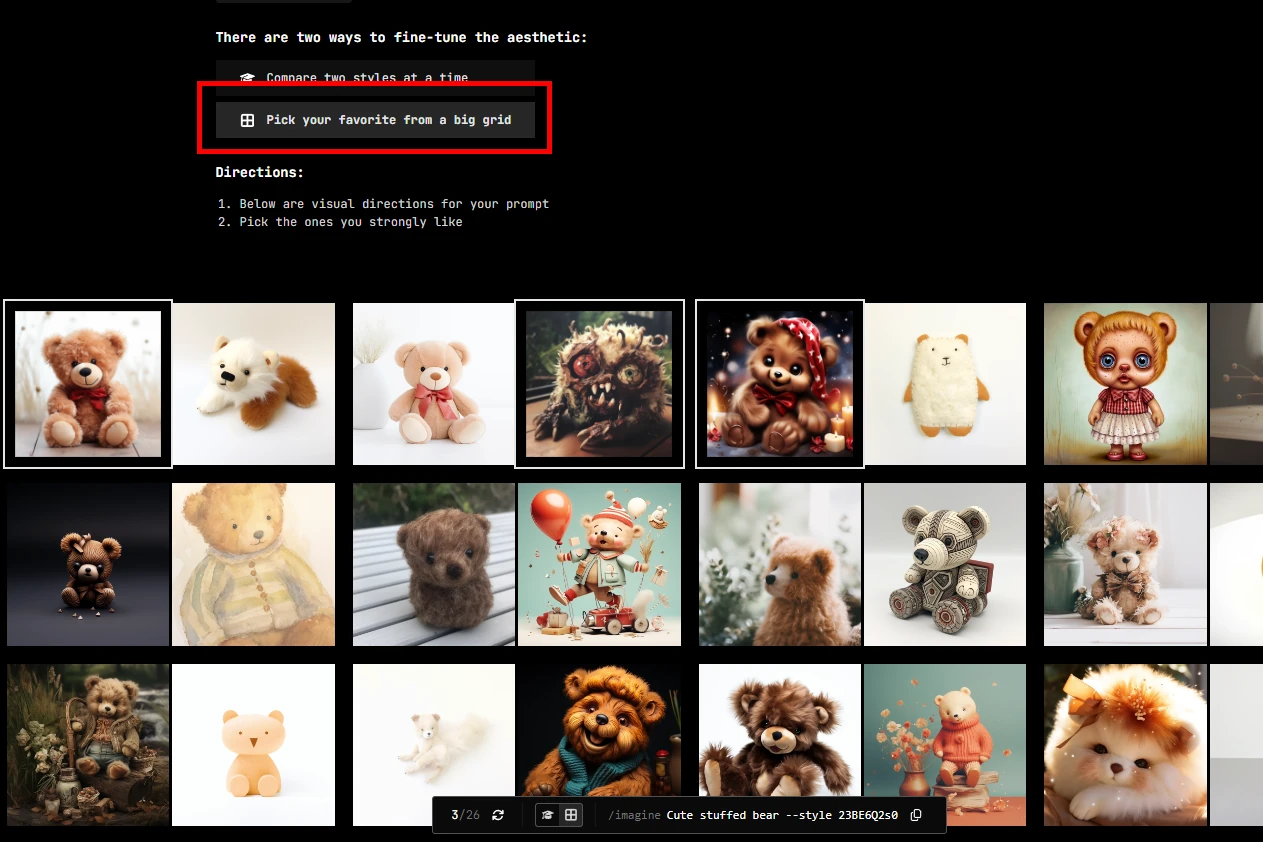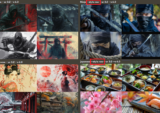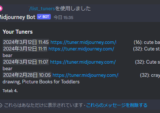This article introduces the “Style Tuner,” a feature that allows Midjourney to generate images in a fixed style of your choice.
This article will enable you to use Midjourney to generate images with a fixed style.
Style Tuner
Style Tuner allows you to generate a [style code] (the value passed to the –style parameter) to generate images with a fixed style to your liking.

When Style Tuner is launched, multiple images are displayed, and a [style code] can be generated by selecting the image that matches the style you wish to create from the multiple images.
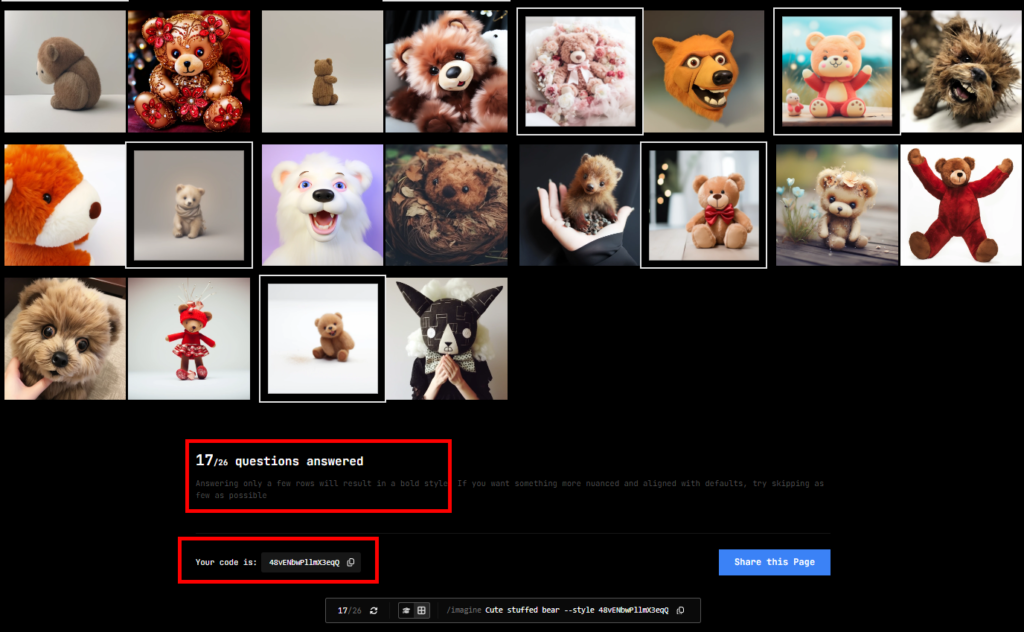
How to use Style Tuner
To generate a style code using Style Tuner and to generate an image using that code, follow the steps below.
- Launch Style Tuner
- Generate Style Code using Style Tuner
- Generate an image using the generated Style Code
1. Launch Style Tuner
First, start the Style Tuner.
1. Enter the /tune command and any prompt
*We will select multiple images generated by this prompt.

2. Press [Submit] with the desired settings.
*Settings are explained in later chapters.
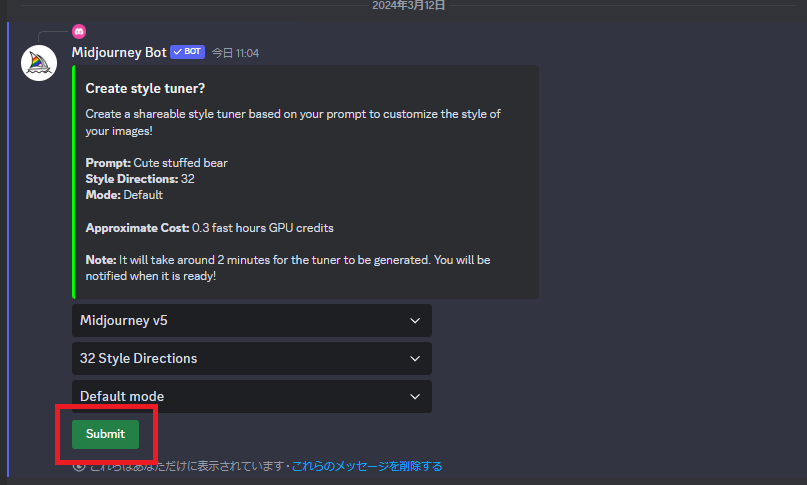
3. The Fast Mode generation time and GPU credits to be consumed will be displayed, check them and press the button [Are you sure? …]

4. Wait for Style Tuner to start.

5. Once Style Tuner is launched, press the URL displayed to go to Style Tuner.
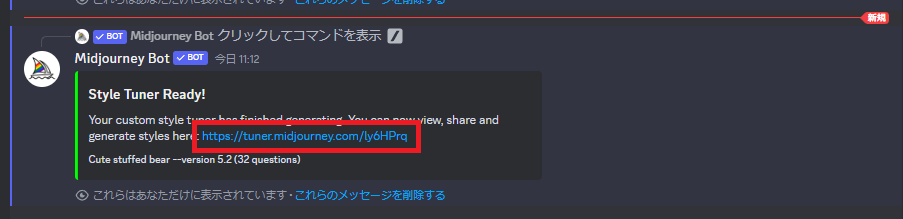
2. Create Style Code using Style Tuner
When Style Tuner is launched, a screen like this is displayed. Select an image that matches the style you want to create and create a Style Code.
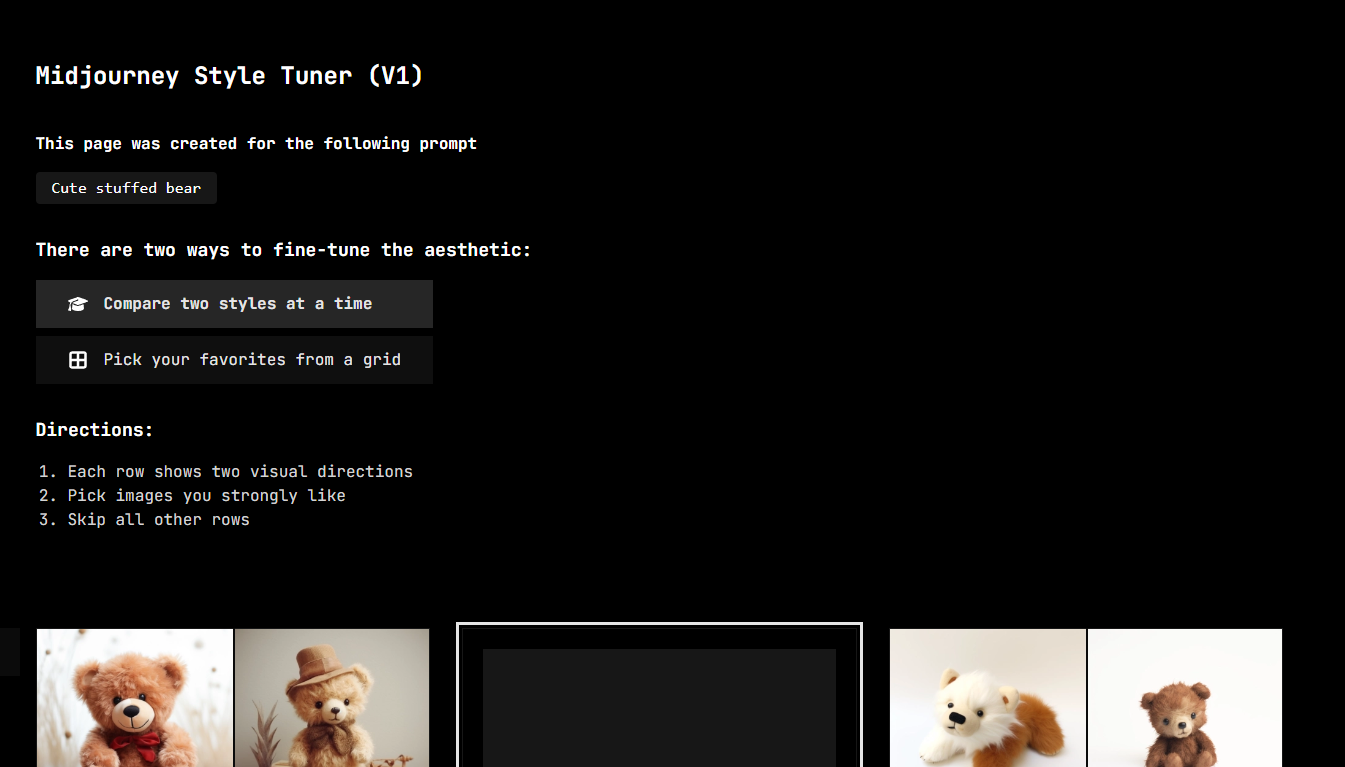
The image selection can be done in one of two ways.
*The images to be selected are the same for both methods, so you may choose the method you prefer.
- Compare two styles at a time
- Pick your favorites from a grid
1. Compare two styles at a time
This is a method of selecting images by comparing two images at a time.
If neither image is the style you want to create, you can choose not to select it.
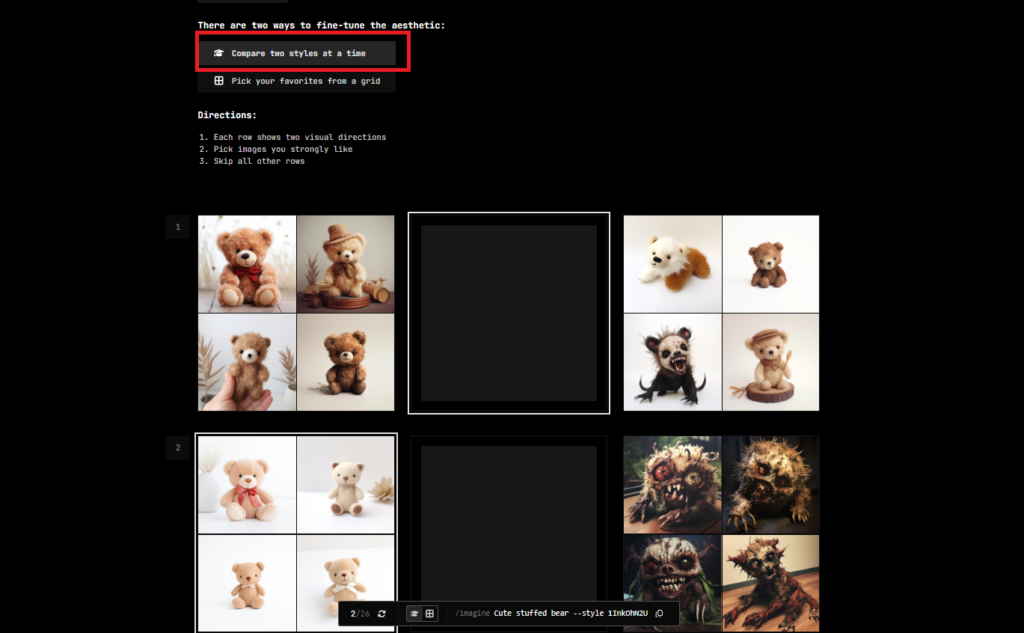
2. Pick your favorites from a grid
Images are displayed one at a time, and this method allows you to select images that match the style you wish to create.
You do not need to select all images here either, but only those that match the style you wish to create.
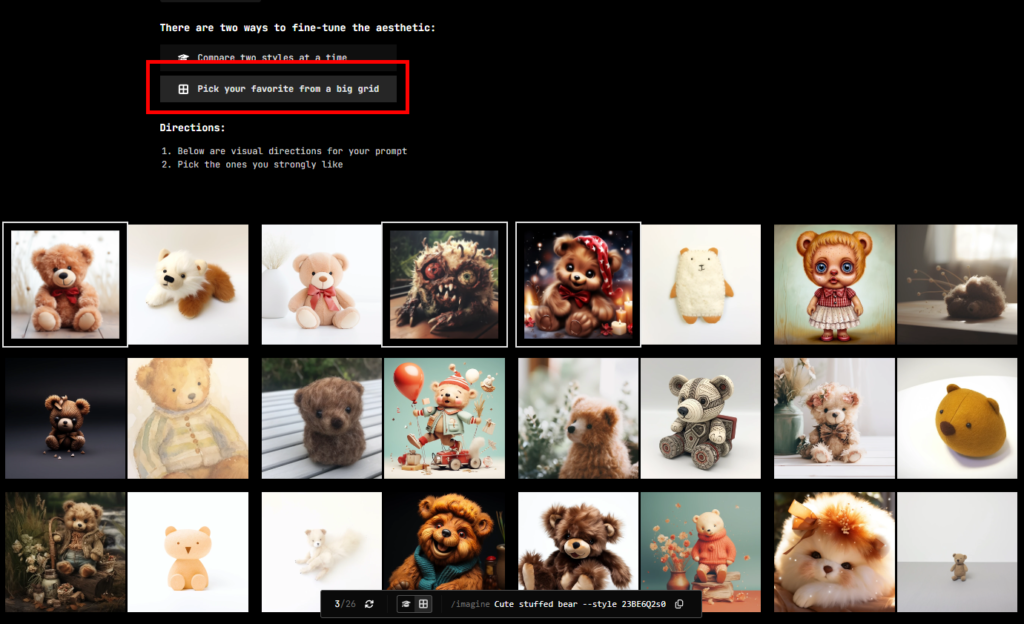
Generate images using Style Code
When you select an image that matches the style you want to create, [code] will be generated as shown in the image, and you can copy this code.
This time, we selected many images of cute bears.
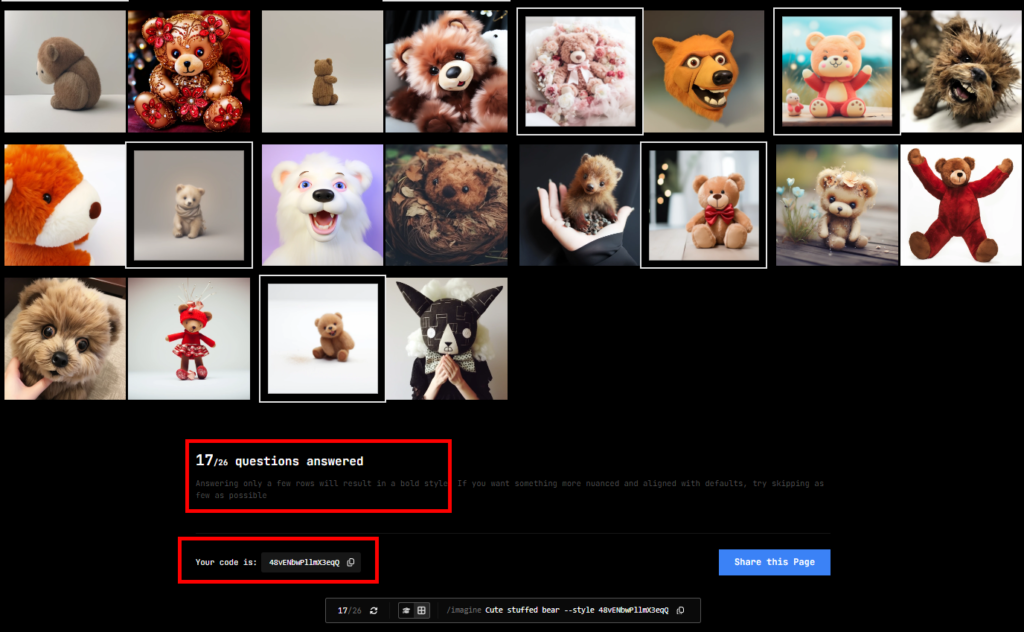
Return to Discord, set this code as the “–style” parameter, and generate images as usual from the /imagine tag.

By specifying a Style Code, an image is generated that follows the style you have just created.
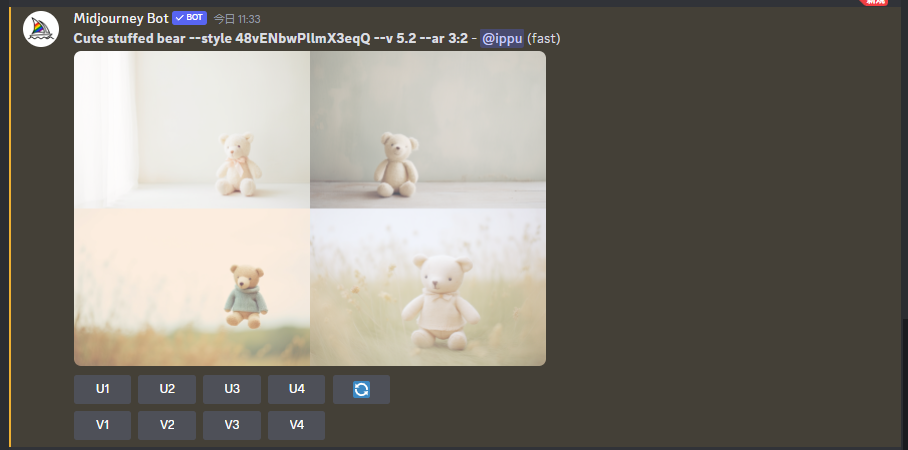
This Style Code is also available at a different prompt than the prompt when you start the Style Tuner.
Both of the following images follow the style of the selected image (cute in this case).
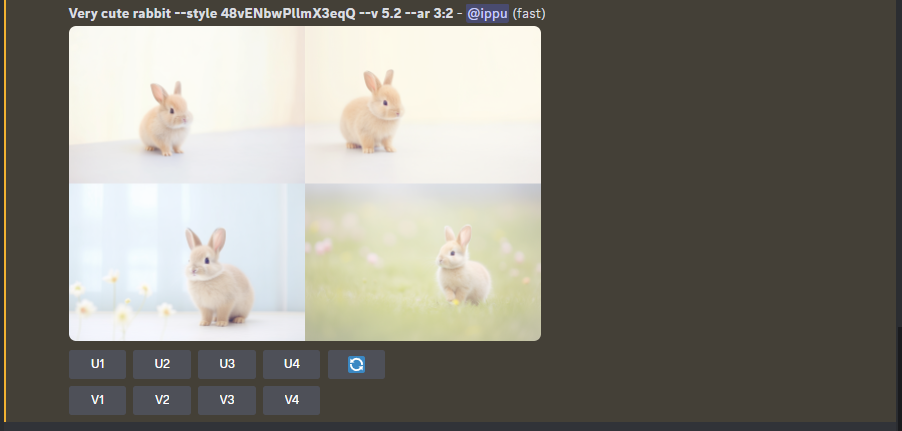
Very cute rabbit
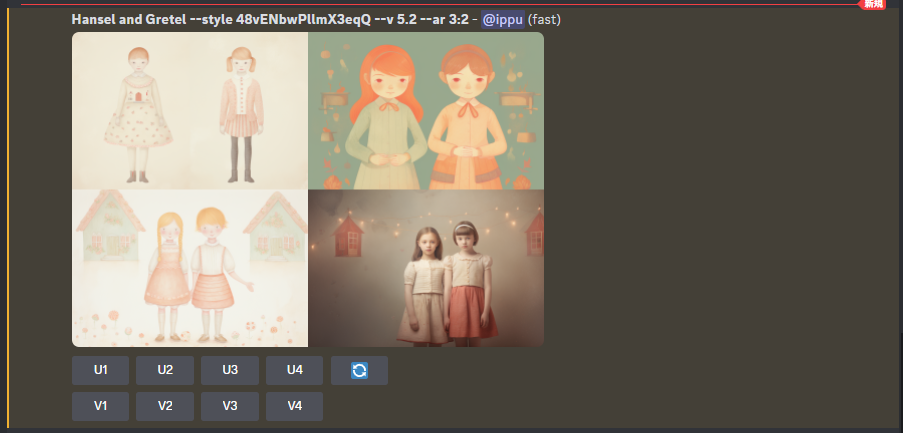
Hensel and Gretel
Style Tuner Settings
The following two settings can be changed when starting Style Tuner.
As of 3/12/2024, only version v5 of Midjourney can be selected.
- Style Directions
- mode
Style Directions
Changing the number of Style Directions changes the number of images that can be selected.
Selecting many pairs is said to allow more detailed specification of image styles, but consumes a lot of FastMode time.
*Selecting 16 will generate 32 selected images, and selecting 128 will generate 256 selected images.
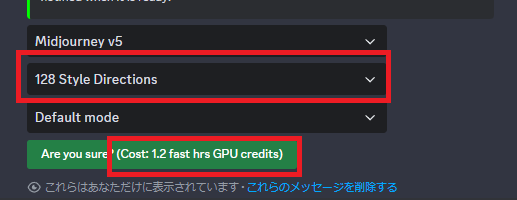
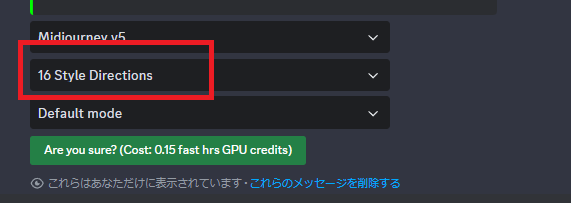
mode
[mode] can be selected from [Default mode] or [Raw mode].
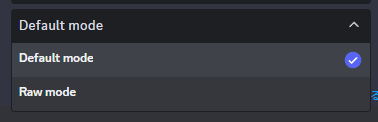
For more information on Raw, see this article.
Style Tuner can also be reselected
Once activated, Style Tuner can be accessed again to regenerate the Style Code.
Go to the Style Tuner again, this time selecting only the image of the scary bear, and copy the new Style Code.

Generating an image using this Style Code will produce a different style (scarier this time) for the same prompt.
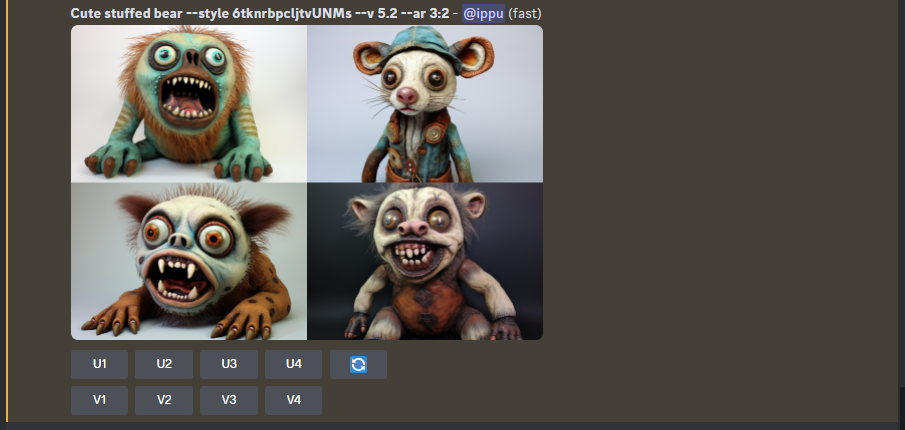
Notes on using Style Tuner
As of 3/12/2024, Style Tuner has the following limitations
- Only version 5.2 of /tune is supported *Version 6 is not supported
- /tune is available only in “Fast Mode”
- When generating images by specifying a style tuner code, –stylize can be specified between “20 ~ 1000”.
- Only v5.2 is supported when generating images by specifying the style tuner code
Note that the following error will occur if the latest v6 is specified for the Midjourney version when generating images with the generated code.